
Joining "What's Worth to Buy" is less than a hundred days. The original article has just been published four times. It has been aunt Zhang Aunt's patronage, and I have the privilege to participate in the test and successfully applied for the test: Address: Dr. IDRPENG / Dr. Peng Smart Wizard Camera 1.0
"Peng Dr. Smart Camera" is actually an intelligent security surveillance camera with two-way intercom and infrared night vision, which can be remotely managed and operated using a mobile phone (iOS/Android). Because there are children in the house and the house is quite large, a smart camera with a full-featured function is needed to monitor the situation in the home. Occasionally, it is possible to talk with the baby. After sleeping, or after going out, you can also monitor every move in your home. If an outsider breaks in, they can all learn the first time.
Let's first take a look at the configuration and parameters of Dr. Peng's smart camera.
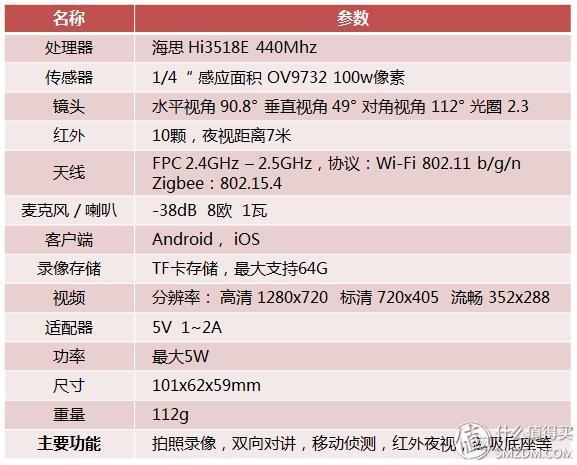
Next is the main part of the box and experience. This report will be divided into three parts: the arrival of goods, the experience of the product, and the summation of the three major pieces of the product.
Second, the arrival of the boxSince the dispatcher didn't contact the person and put it in the factory, my mother thought it was her courier who took it apart. The person I got was a plastic box. Did not personally open the "value" seal, it is a big regret

The "Peng Dr. Smart Camera" package uses eco-friendly paper and the overall design is very simple. There is only one IDRPENG LOGO on the front of the box
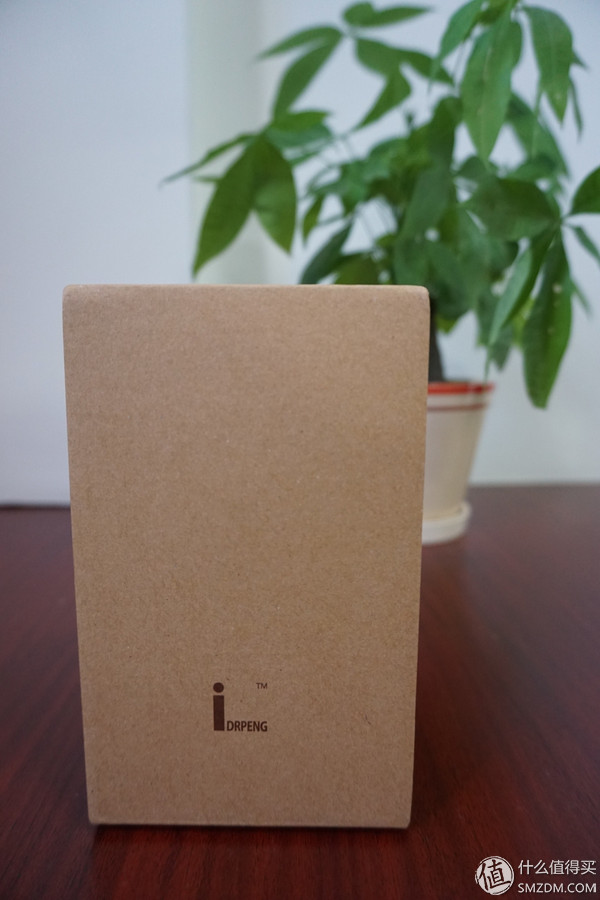
The label under the back indicates the model number, name, and accessory of the product in the box.

From the parameters, we can see that the model of "Peng Dr. Smart Camera" is "PBS0101" and the name is "Smart Camera 1.0". This camera is the first generation of the product line.

At the top of the box is the WeChat public number QR code of the product, which can be added after scanning to facilitate the company's latest information, visit WeChat Mall (Peng Mall), and contact online customer service and after sales (Peng Customer Service)
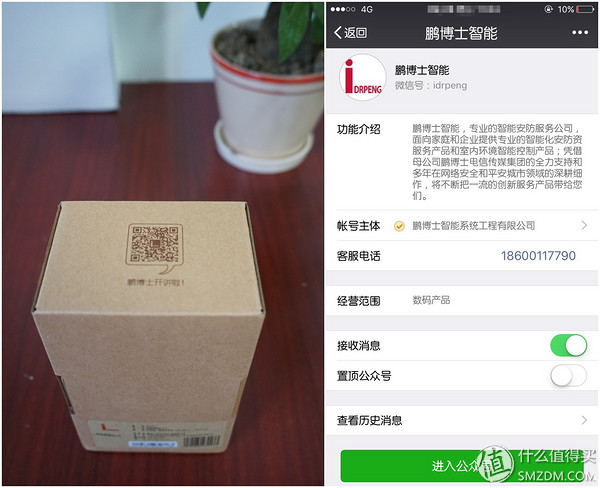
At the bottom is the QR code of the App (mobile app) download link that is provided with the camera. It supports iOS and Android systems.

Open the upper cover of the carton, and you can see an inside page printed with "Life is coming to the future." I believe this is one of the design concepts of Dr. Peng's team. Use technology to improve life and let users experience the future.

Open the inner page, below is the folded manual of Dr. Peng's smart camera

The manual is divided into two pages in total: 12 pages describing the App interface, installing the App, networking the camera, app adding rooms and cameras (Apple users and Android users respectively), camera sharing and notes. The last page is also a three pack certificate
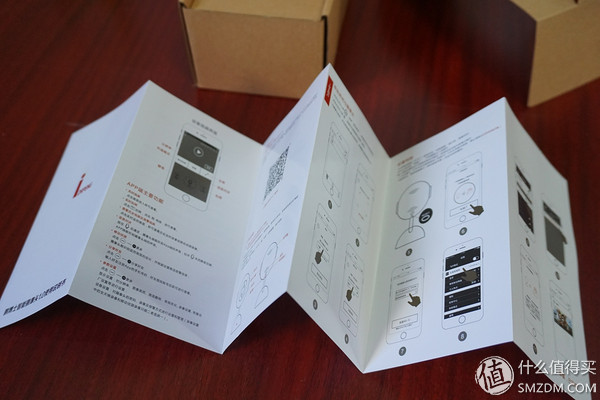
Take out the manual, below is the protagonist of the current test experience - "Dr. Peng smart camera"

The camera is covered with a protective film and the film says "does not support 5G WIFI"

The first impression of this smart camera is very cute, like a big-eyed robot.

The product's ID (Industrial Design) is very simple, with only one camera part (integrated sensor, lens, processing chip, wifi module, infrared, microphone and microphone, card reader, charging port, etc.), connecting rod (rotatable) And a base with magnetic attraction

The frontal layout is infrared from top to bottom (opens only when the light is low), the lens and an indicator light

The back of the back is: speaker, microphone (microphone), charging port and reset button (reset button)

The left and right sides of the lid that resembles the robot's ears can be opened. After opening, the “Tear Warranty Invalid†label is affixed on the left side, guessing that it should be a screw

On the right is the "SD card" label, and after the label is the MicroSD card slot

The Randomizer presented a SanDisk 8G memory card. The speed of Class4 is sufficient for a maximum 720P bit rate.

In addition to a circle of magnets at the bottom of the camera, a QR code is also printed on the camera to interconnect the mobile phone App scan code with the camera.

The rest of the accessories are only a white MicroUSB cable (and Android phones). In addition, a power adapter is not included with the charger, and the user is required to provide a 5V = 1 ~ 2A charging head.

Measured, the attached data cable is 2 meters long, which is longer than the ordinary mobile phone data cable, which is convenient for wiring. However, I personally feel that the power cord of 2 meters may not be enough, may need to use the wiring board, extension line and the like to increase the power supply distance

Third, product experience
After opening the box, it officially enters the product experience phase. The experience is mainly from the installation of the matching App, the networking of the camera, the App experience, the installation of the camera, and the scene simulation experience.
The App is installed on my iPhone 6s (System iOS 9.3.3), and all App experiences are based on the iOS system.
1. App installation
The downloading link QR code of the matching App is available on the box and the manual. The instructions for the installation are detailed in the manual.

I am using WeChat to “sweep†to directly scan, link open with safari will jump directly to the App Store “Xiaopeng Life†App download interface, click “get†to download and install
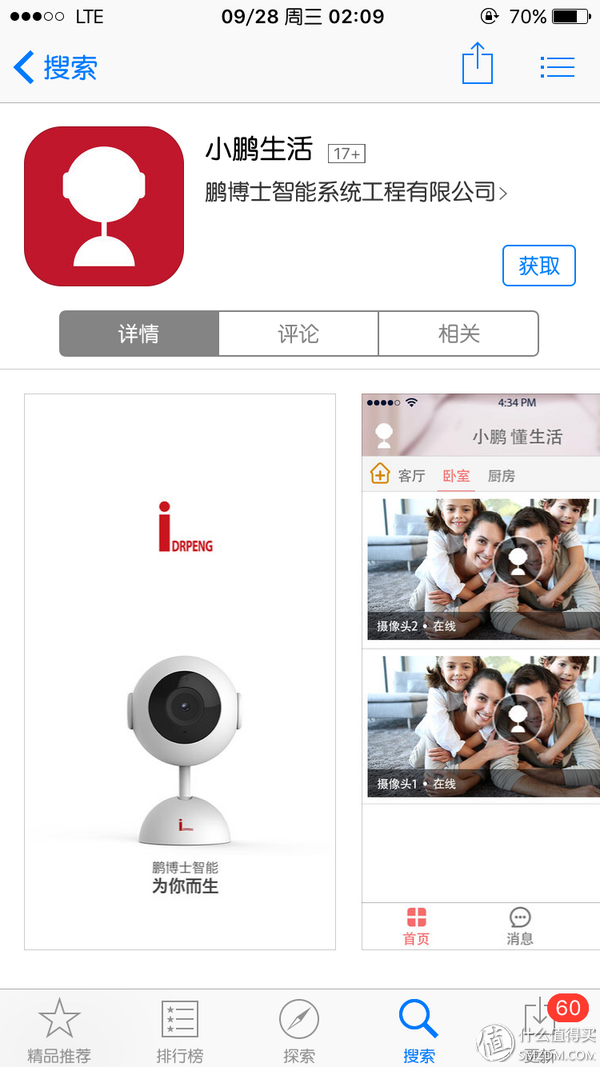
The App version is 2.3.28. After the installation is complete, the desktop will have a red background. The icon of Dr. Peng's camera profile
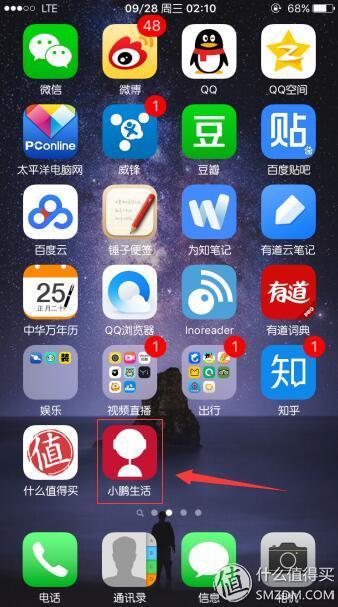
After opening the “Xiaopeng Life†app, it is a login interface. Because this is the first time I have used the company’s products, I’ve done a simple registration and I’ve successfully logged in.
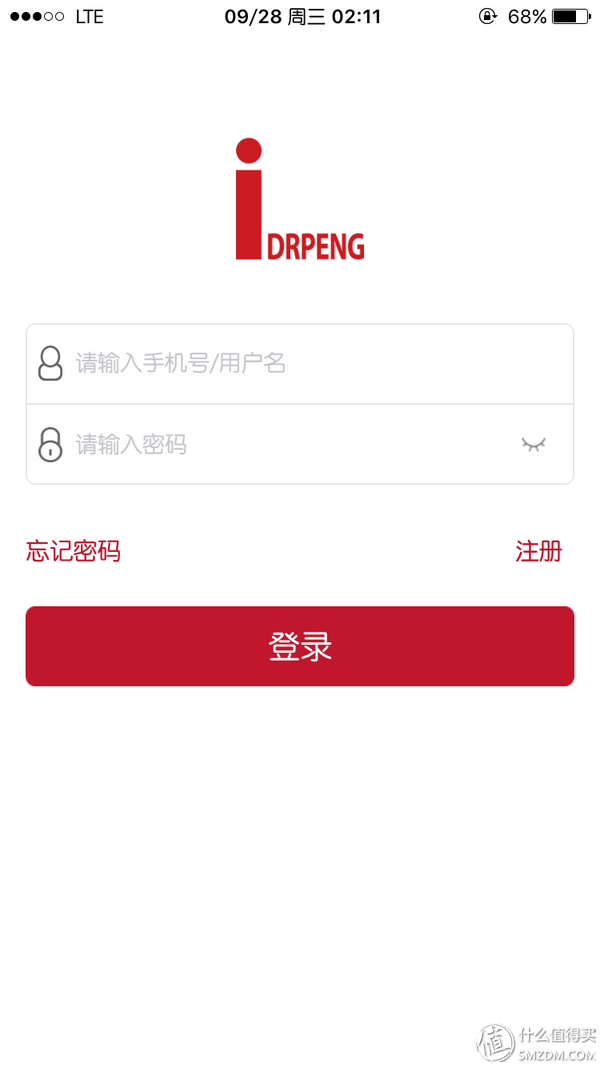
"Xiaopeng Life" App's management logic for Dr. Peng's camera is shown in the figure below. Each user needs ID and password login authorization to be able to operate all devices that have been bound, and each device (specifically referred to here as the camera) is assigned In a different room, so to add a new camera, you need to create a new room
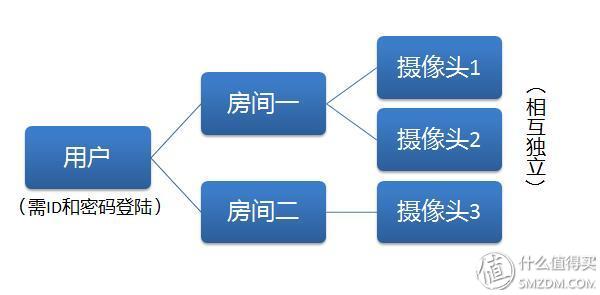
After entering the main interface of the app, to add a new room, just click on the "small house" in the upper left corner, select "Add room", and name the room. I was tested here on the second floor, so I named it "second floor living room."

After the room is added, you can add a camera. Click the "+" in the upper right corner of the main interface. The App prompts you to scan the code and pop up the camera interface. At this time, just scan the QR code at the bottom of the camera mentioned above. After the device was named (within 4 words), here I named Peng Peng and then assigned a room. I chose here to add the "second floor living room" before adding the camera successfully.
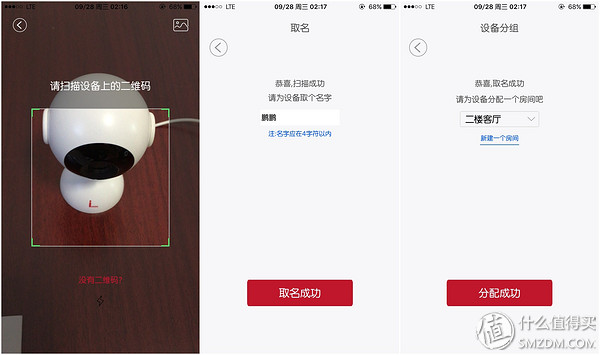
2. Equipment networking
Although the camera has been added in the App, but there is no network and match can not manage it, the next thing to do is to turn on the camera power, connect to the wireless network, and then match with the phone App.
First connect the data cable to the “POWER†port on the back of the camera, and connect the other side to a 5V 1~2A charger (the 5V 2A phone charger I use).

After the power is turned on, the blue indicator light on the front of the camera is on

According to the instructions, it is necessary to press and hold the reset button (RESET) on the back of the camera first. After the “device reset†tone is sounded by the camera, the blue indicator light starts flashing and then the matching connection operation is started, but my camera is connected. After the power is on, the blue indicator light is blinking, so the first two steps are directly to determine the skip.

Then the third step is to select the WI-FI to which the camera is to be connected (it is recommended to select the wireless network under coverage with the strongest signal and the most stable network) and enter the WI-FI password. I connected to a JCG wireless router on the second floor and the signal was full
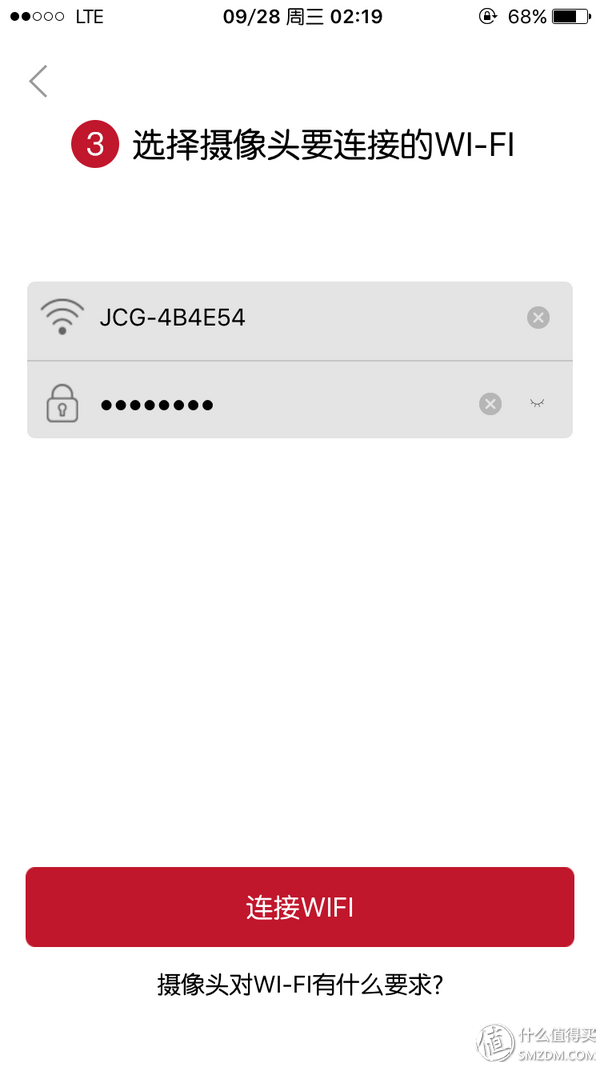
The fourth step is a little complicated, because the camera needs to be a WI-FI hotspot, so that the phone is connected to the camera's network first, and then the configuration information on the App is sent to the camera, and then the camera is disconnected from the mobile phone and connected to the previous design. Well-defined WI-FI network.
The specific operation is to first press the Home button to return to the mobile phone home page, open the "Settings > Wi-Fi", and then connect a wireless network named "IPC-H-xxxx" (xxxx is a string of numbers), the initial password is "12345678" , After successfully connected, exit "Settings" and reopen "Xiaopeng Life" App
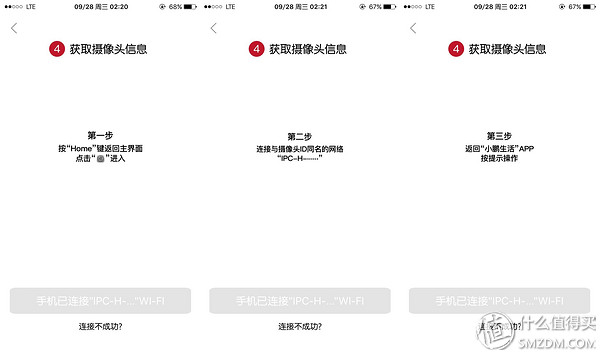
I am here to connect to a Wi-Fi hotspot named "IPC-H-25096BB828"
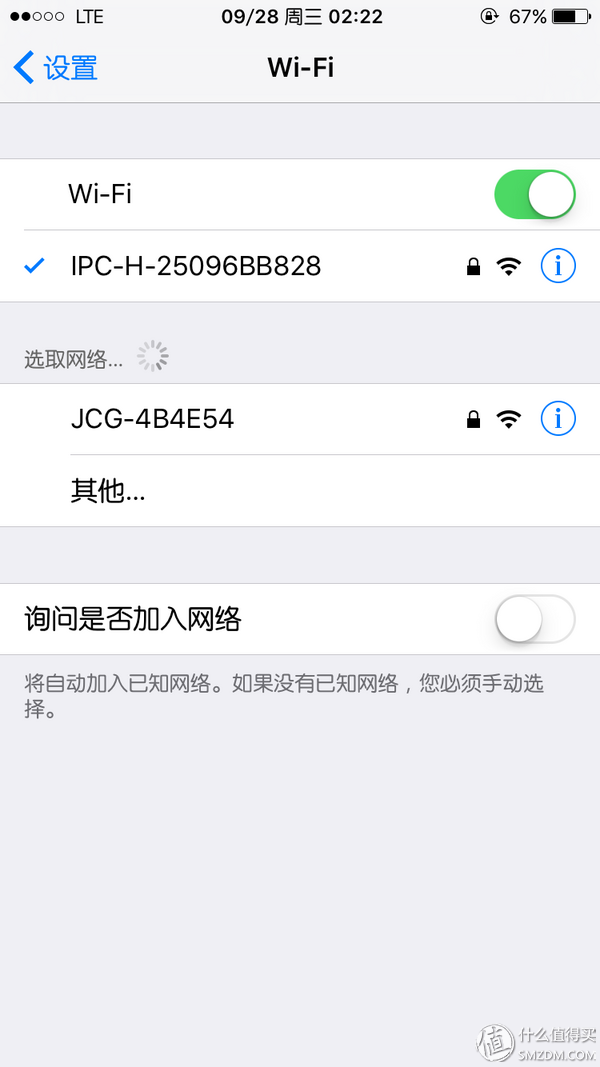
After the success of the network connection, return to the "Xiaopeng Life" App, step prompt "connecting the camera", a few seconds later the blue light is long, suggesting that the configuration is successful! This completes the camera networking and matching

3. App initial experience
After the camera is matched and connected, the added camera "Peng Peng" can be seen on the home page of the app. The lower left corner shows the camera's name and status (offline, connected, online, and three states). The lower right corner provides more operations and functions. This will be explained later. Add the camera for the first time, there is a red word to remind users to modify the device password as soon as possible

After clicking the red word, jump to a password modification page. Because it is not clear what is the use of this password (has been determined not to be the user login password), but for security, it is modified into a string of numbers + letters

Previously added cameras on the homepage also showed "a new version of the firmware", so point it in and jump to the firmware upgrade screen. From this interface, you can see that the factory firmware version of this camera is 1.0.8.6, while the latest version is 2.2.1144. The latest firmware should have a more complete and stable experience, so click "download upgrade file" below and start "device upgrade"
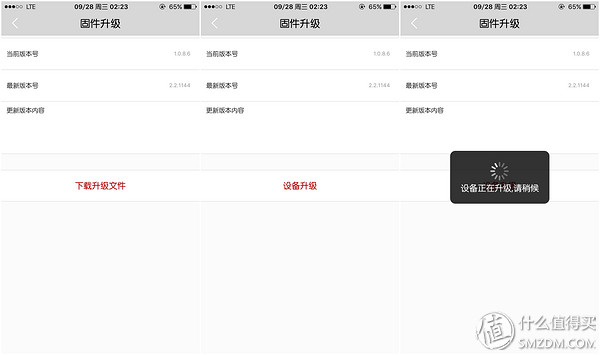
Soon the "equipment upgrade" is completed and the following page is displayed

After the page automatically jumps to the front page, the camera is automatically restarted. Then Problem 1 comes: The indicator light on the camera is long, but the App displays offline and cannot be connected. The indicator light is on, indicating that the device is working properly, but the App could not detect it, so trying to restart the camera after a power failure, and then successfully connected

After the connection is successful, "Online" is displayed in the lower left corner, and then question 2 comes again: "The firmware has a new version" is displayed again below (it has been upgraded to the latest).

After clicking, jump to the "firmware upgrade" page, which shows that the current version has changed to 1.1.4.4 and the latest version has been 2.2.1144. I don't know if it is an update package version naming error, which leads to prompting for an upgrade again
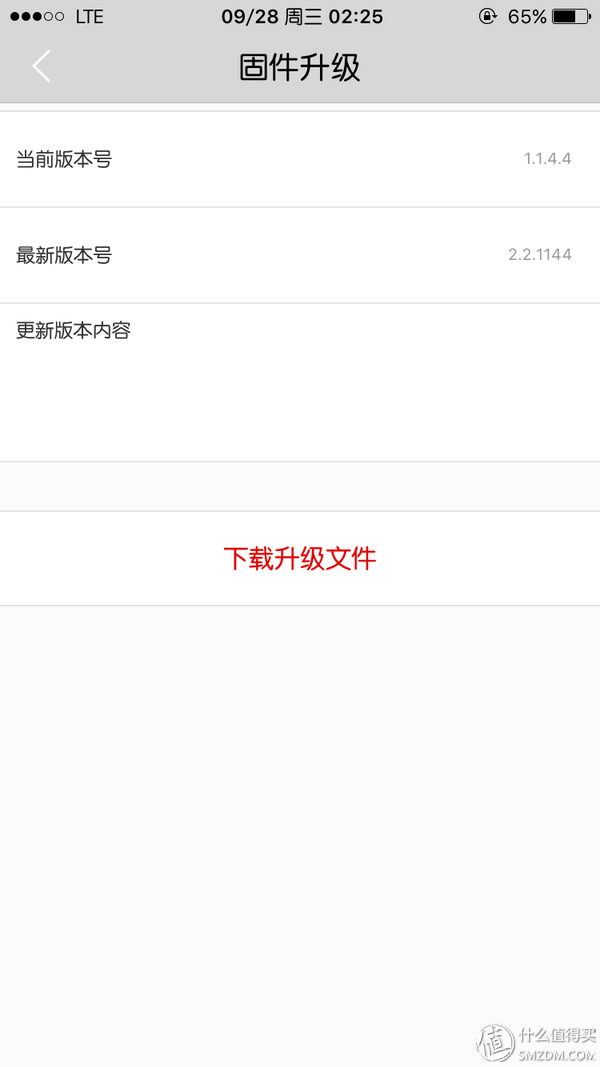
Even if you click “Download Upgrade File†and follow the instructions to upgrade step by step, you will eventually be prompted to “The network does not work†and the upgrade fails.
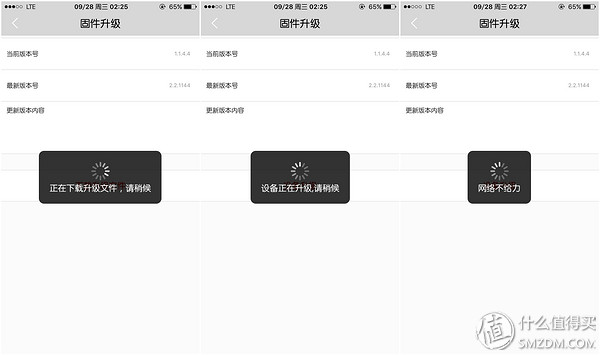
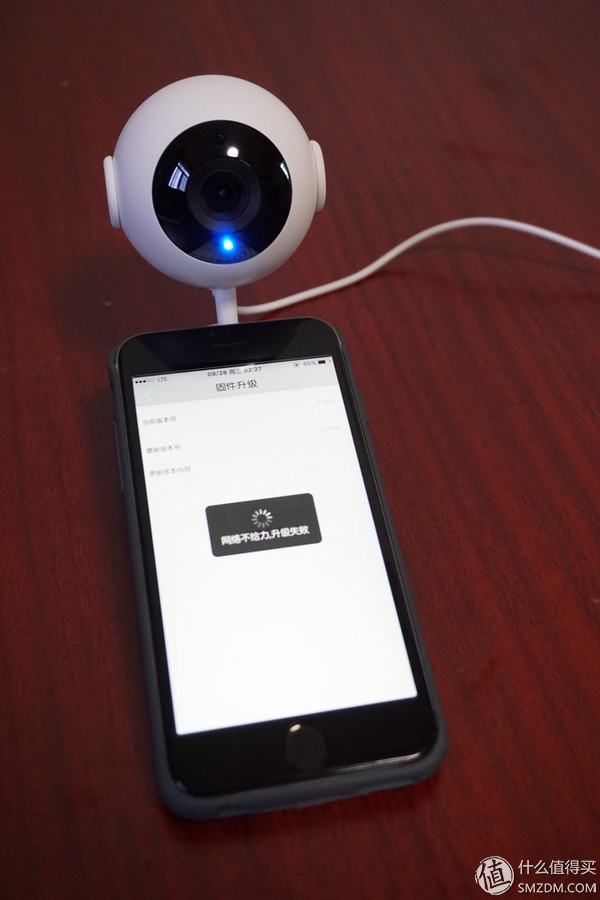
After the failure, the camera has changed to the state before it was upgraded. It cannot be connected. After the click, it is also prompted to be offline. It can only be connected after power off and on again.

After the normal connection, you can finally open the camera management interface. The top is the real-time monitoring screen . At the beginning, it was thought that the lens was flawed, because in the following figure, I actually stood right facing the camera, but in the monitoring screen is biased to the right, and later found the screen can be dragged, horizontal screen Only show the complete picture, even without any hint
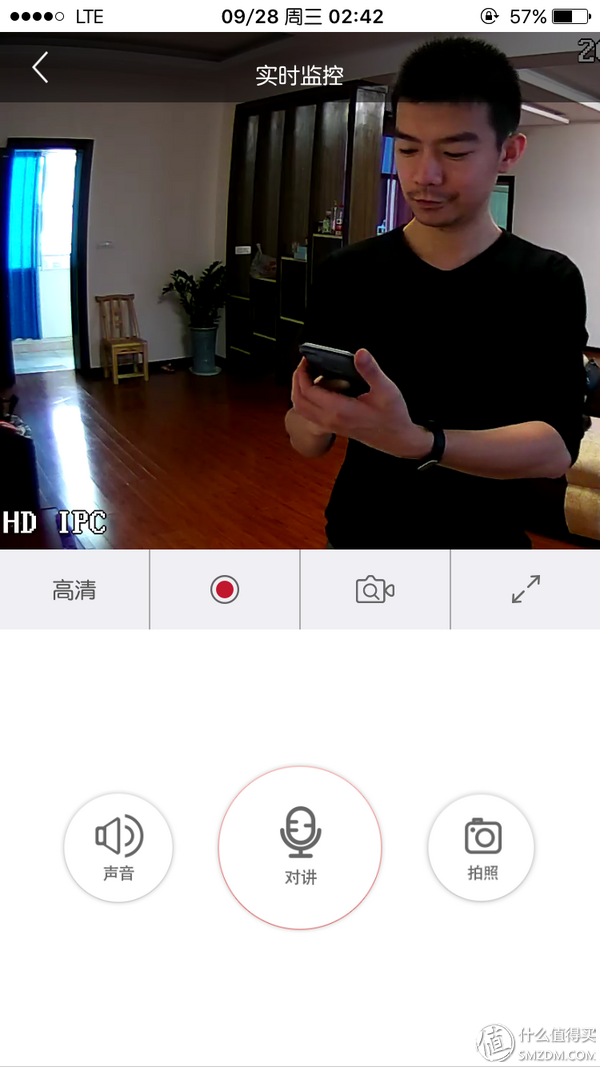
The four buttons at the bottom of the screen function from left to right as follows:
Resolution adjustment : can switch the current monitor screen resolution, HD 1280x720 SD 720x405 smooth 352x288, recommended to make the default "high definition", the actual measurement of Wi-Fi and 4G are very smooth to watch, and "fluent" picture is simply blurred Can't see
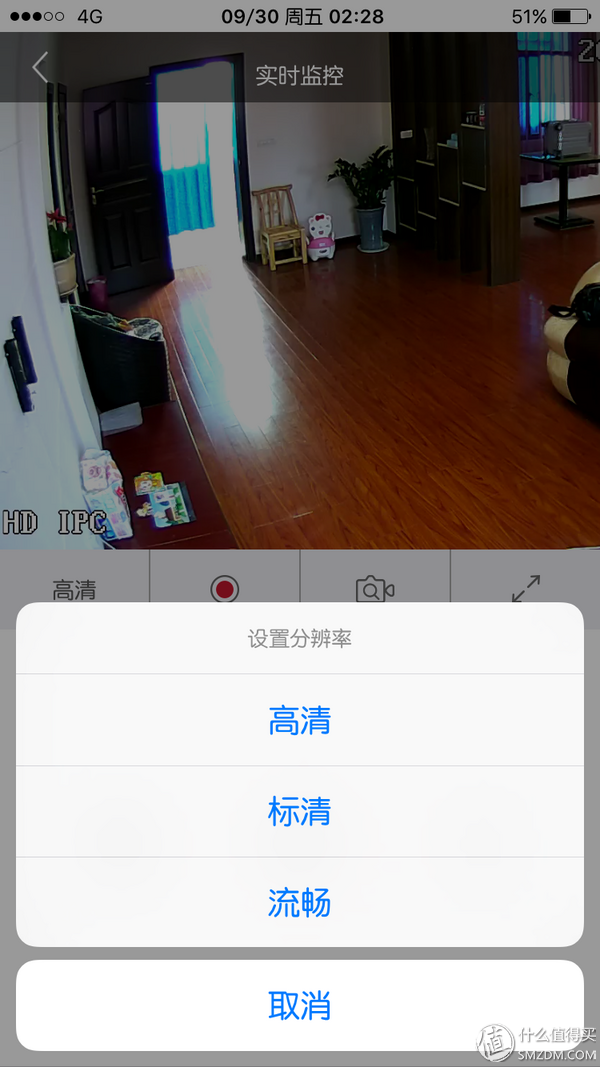
Video : Record a video of the current real-time monitoring screen and save it in the mobile phone album (iOS). During the recording process, there is a reminder for the duration of the recording.

Look back : Playing a locally recorded surveillance video (dragging by time), the actual experience drag response is slower, the function needs to be optimized
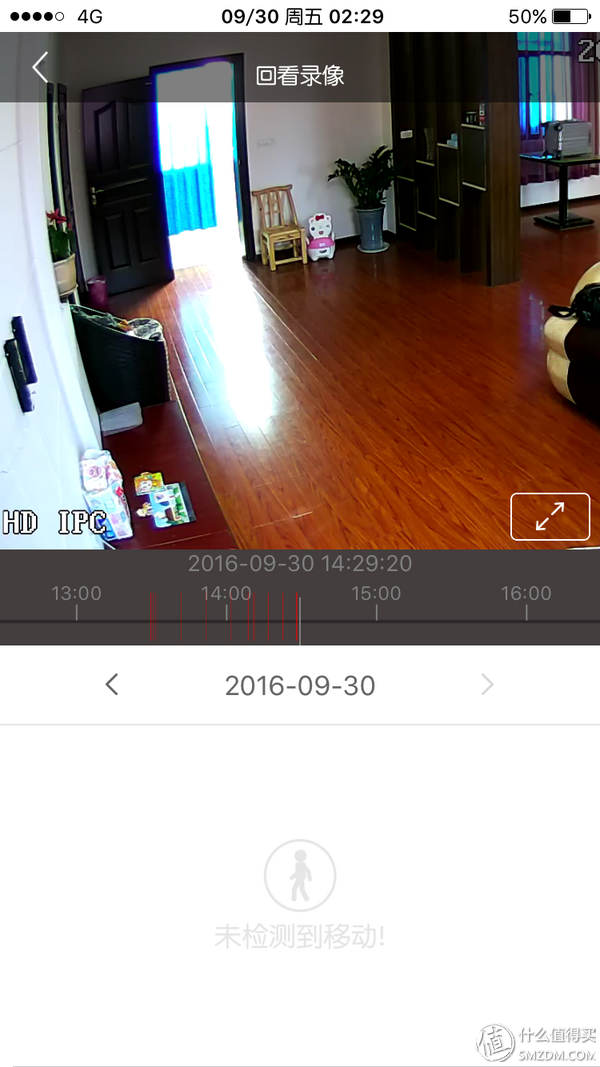
Full Screen : This does not require much explanation. After the screen is clicked, the screen is automatically horizontally displayed and the current monitor screen is played in full screen. From the perspective of the full screen, the wide angle of the camera is still quite large, which can basically cover the entire room. Date and time stamp in the upper right corner of the monitoring screen

There are three circular buttons below, the function is as follows:
Sound : Switch whether the acquisition end (camera) records sound, and open it for recording after mute
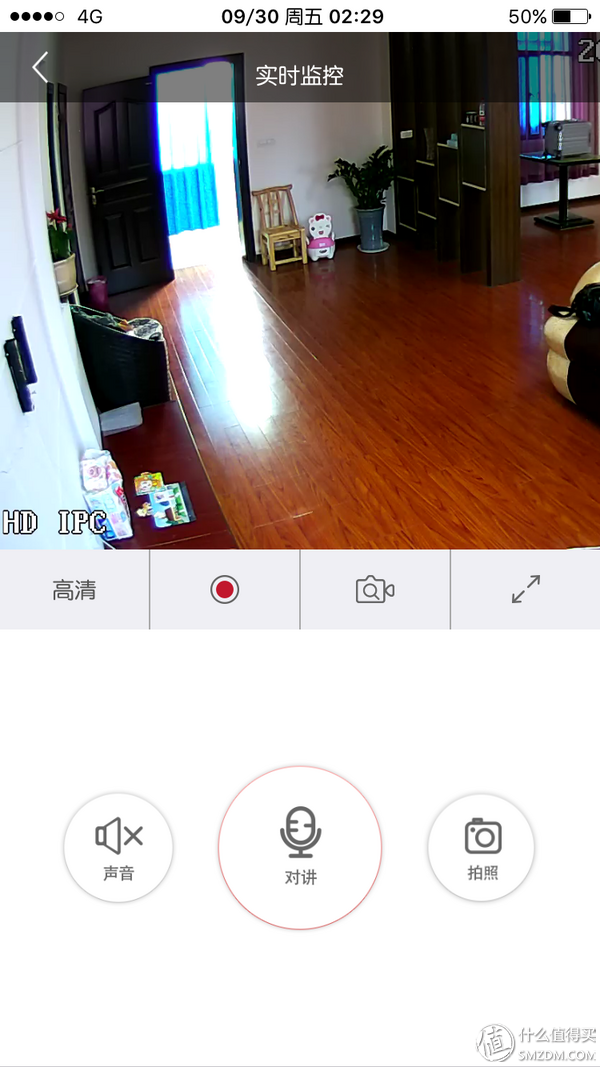
Intercom : After clicking, it will prompt “Channel open...â€. After the preparation is completed, “Can callâ€, you can press the “Talkback†button to talk to the camera. The sound of the camera section is transmitted to the mobile phone App in real time after the channel is opened, without pressing any button

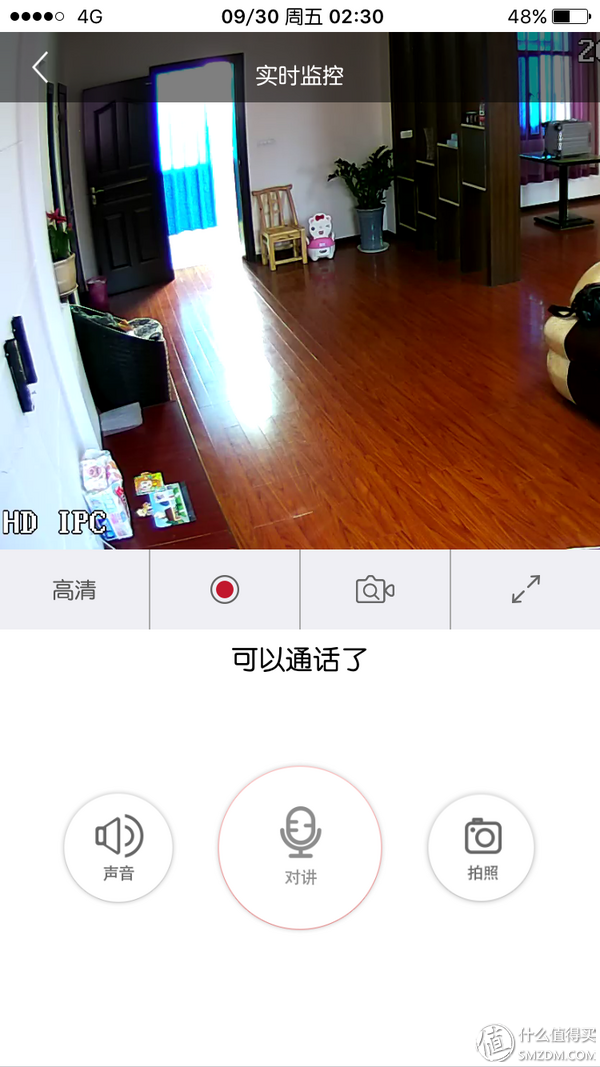
Photographing : A frame used to capture the current monitor screen and saved in the App's album in the App Home> My (My Profile)> Albums> Album Device List (“Peng Pengâ€)
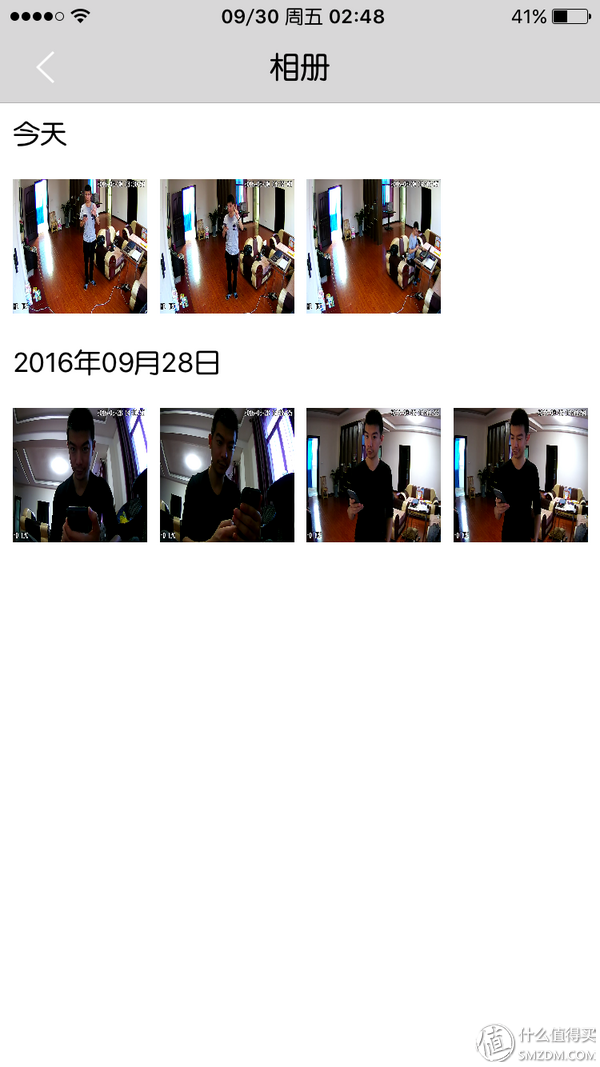
After opening a picture, it is found to be stretched, click on the "Edit" in the upper right corner to save to the phone album


The image saved to the local is normal, the deformation of the edge is caused by the distortion of the wide-angle lens

Go back to the App home page (please ignore the new version firmware prompt). In the lower right corner of the camera screen, there is a "..." button. After clicking, a menu box pops up.

This menu provides more operations for this camera:
Network configuration : Modify the camera's network configuration, such as the camera has changed the location, or the home Wi-Fi has replaced the SSID and password
Share a friend : You can share this camera with relatives or friends of the user, so that the other person can also manage and control the camera, allowing the camera to monitor the screen in real time. May need each other to install and register the "Xiaopeng Life" App at the same time
Delete : As the name suggests, you can delete the added camera
Device password : is the camera password modification page mentioned earlier

As for this more , click to jump to a settings page, there are three settings menu:
Motion detection and recording : You can set "Motion detection" or "video" function on or off. The default is to start recording (all-day video mode)
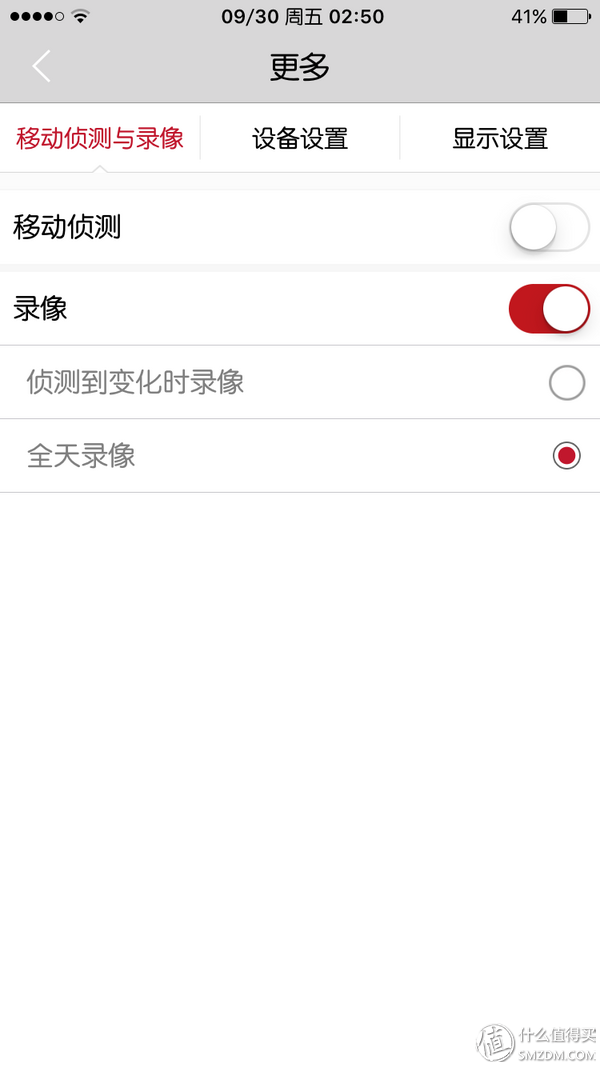
If motion detection is enabled, the recording mode will be automatically changed to “record when changes are detectedâ€. The detection sensitivity is “moderate†and cannot be modified.
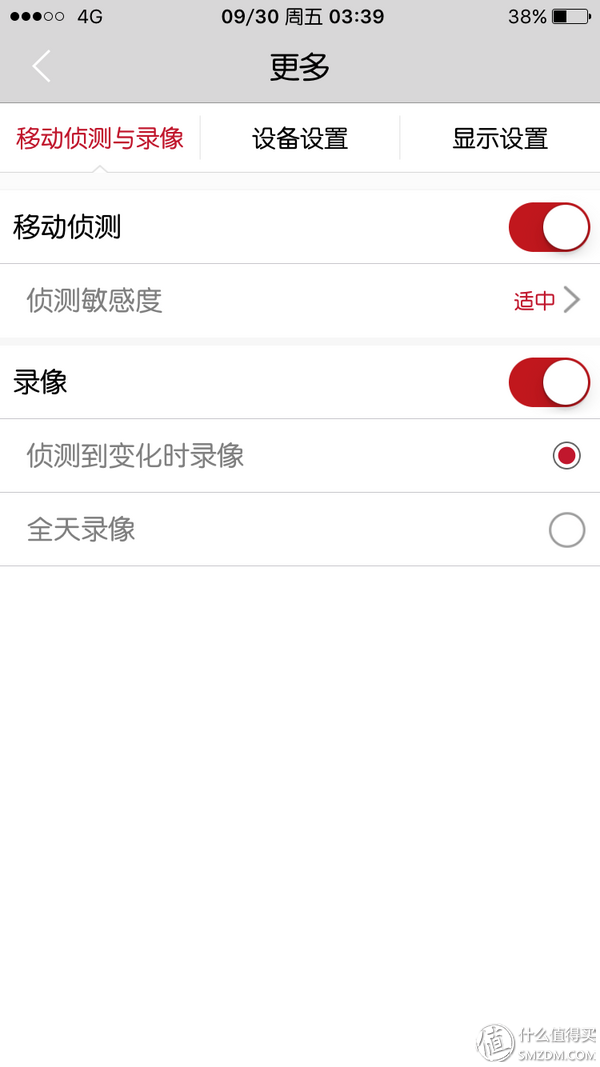
After "motion detection" is turned on, any kind of disturbance in the room will push a warning to the mobile App. For the sake of testing, I walked and stopped several times in the room. The mobile phone has received a bunch of pushes. If it is always on, the mobile phone is estimated to be ringing. Therefore, this feature is only suitable for night-time sleep, or no one out of the house, can play a role in anti-theft

Device settings : Provides camera settings, such as camera rename, firmware upgrade, and SD card formatting functions. There are camera information below, such as device model, firmware version, manufacturer, and all/free space (SD card remaining capacity).
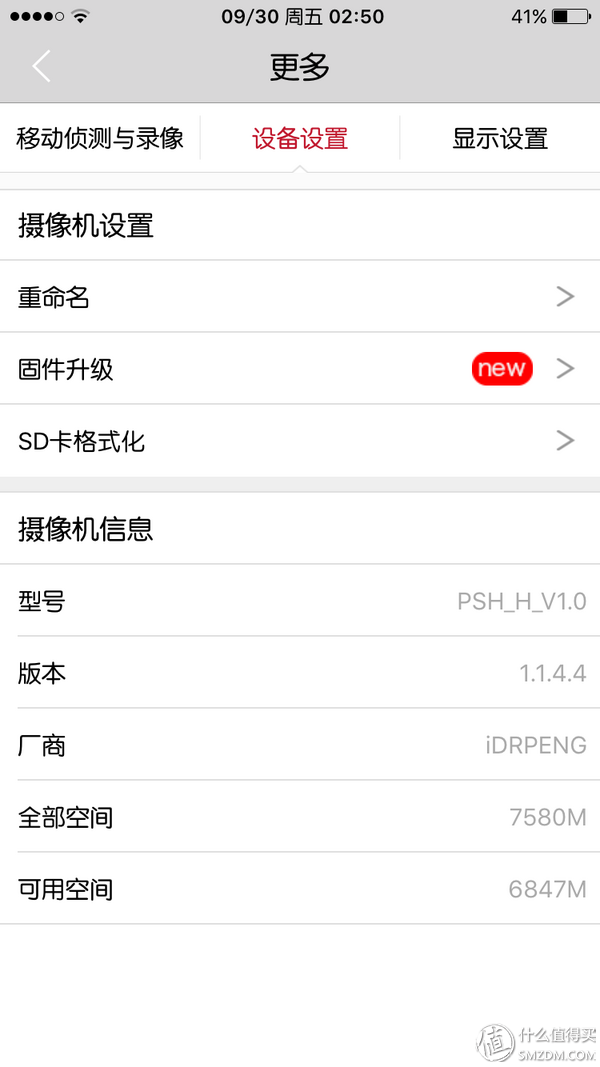
Display Settings : This setting provides several video tunable options, including contrast, brightness, saturation, and sharpness, as well as wide dynamic, on-screen switching and screen mirroring switch options, as well as environmental settings (including indoor, outdoor, daytime, at night)
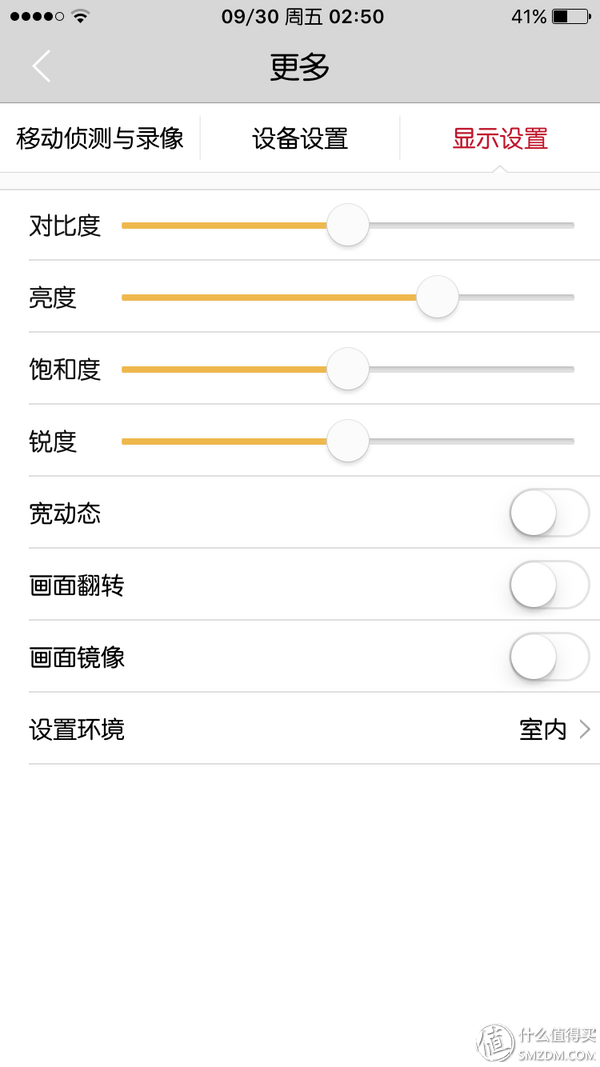
"Xiaopeng Life" App In addition to the home page, the second page is the "message" page, which is divided into two pages of "operation" and "consultation".
The "operations" tab records the operations performed by the login user in the format of the timeline (the mosaic part is the user name), and only the login information is recorded and there is no other operation.

The "information" tab shows the relevant information of the product and design team, such as the latest product release information, App update content, product-related news, etc.
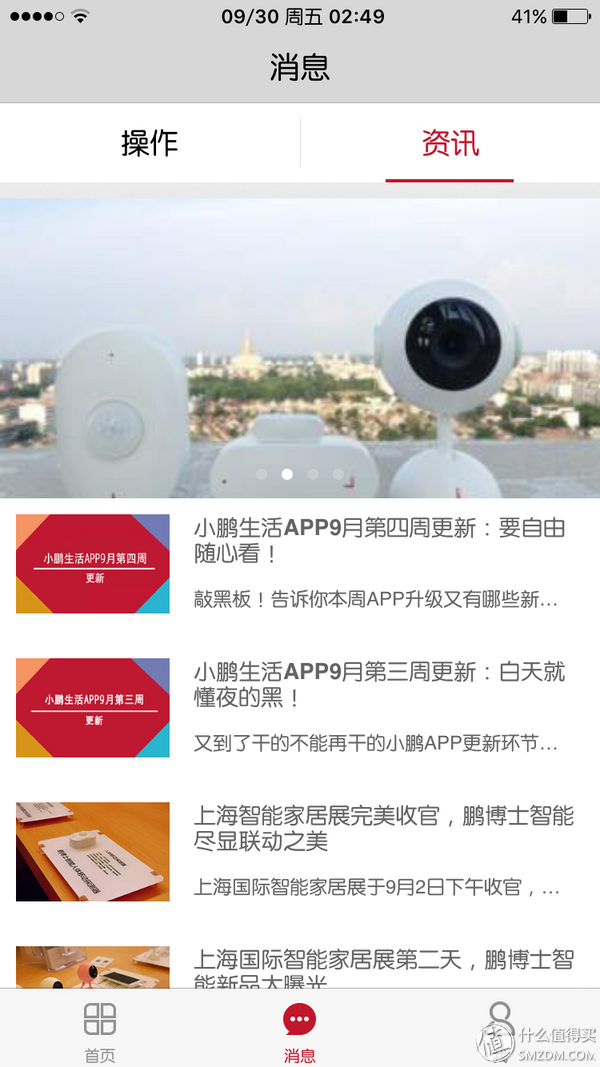
The third page of the app is "My Profile". The user can modify the binding mobile phone number, login password or login gesture password in this page. You can also view and edit the photos taken by the camera on this page and view the camera sharing list.

4. Equipment installation
Because the base of the "Peng Dr. Smart Camera" is a magnetic suction design, installation is very convenient. As long as it is an iron surface, it is automatically absorbed by directly placing it on the surface, and the suction force is high and it is not easy to fall.
So I envisaged the following installation location, for example, can be installed on the square steel post

Or on the iron gate

Also on the security door

Even on the body, it can be tightly adsorbed (narrator: Look at me is not adorable)

However, there is a big problem with the first several scenarios. That is, the power supply distance is not ideal. Although there is Wi-Fi coverage, there is no outlet or wiring board nearby, causing the camera to work without power. And the equipment is installed outdoors, because the camera is not fully sealed, so it can not know whether waterproof and dustproof.
In the end, it can only be transferred into the room, because we and the baby are often on the second floor, so the initial plan is to install the camera in the living room on the second floor. Looking from the entrance of the living room on the second floor is like this

My ideal surveillance area is shown in the figure below, covering almost all the second floor rooms and the import and export

So the best installation location is the air conditioning, because the top skin is made of iron, the camera can be tightly adsorbed on it


There is an outlet just near the air conditioner, but because the distance from the top of the air conditioner is more than 2 meters, a wiring board with a USB charging port has to be added (a charger is saved), and the power cord is elevated to prevent the baby by the way. Pull it down and the wiring board fits right on the small table next to it

Because the camera has been set up before the test is completed, after the installation is complete, you can directly open the App operation and management!
5. Scene simulation
In order to test the monitoring video effect of "Peng Dr. Smart Camera", I simulated the usual four-segment use scenario and collected it with the built-in video recording function of the App. We can refer to it:
Daytime surveillance video 1
Daytime surveillance video 2 Night surveillance video 1 Night surveillance video 2 Can be seen from the above 4 segment surveillance video:Even if the video is selected "HD" mode, it is only in the light of the situation can be seen clearly the monitoring content, and only the lens center area, the surrounding has been blurred.
The recorded video has dropped frames, smear and Huaping and other phenomena.
In the room with no lights at night, the camera automatically turns on the infrared recording. Once the light is turned on, it switches to the normal mode in about 3 seconds.
The infrared function of the camera is very powerful. In the dark room can see all the objects and people moving, although the clarity is not high, but it can play a role in night security early warning.
Fourth, summarySince this is the first time I have used smart surveillance camera products, all experiences are new. Although it took only about a week from the receipt of Dr. Peng’s smart camera to complete this report, personal use still feels good, but limited by the distance and Wi-Fi coverage, these products can only For indoor security monitoring.
advantage
The design is very simple and cute, giving a very good first impression and great affinity. At the same time, the design of the magnetic base is also very convenient and can be freely adsorbed on the surface of any iron object.
Fully-featured: video recording, video playback, two-way intercom, motion detection, infrared night vision and many other features are concentrated in a small body.
High cost performance. Intelligent camera with infrared night vision and two-way intercom function, the general price is more than 200, and Dr. Peng this is currently only sold for 179.00, also presented a 8G memory card, very cost-effective.
Shortcomings
1. The stability of the supporting App is not very good. Problems encountered in the use of the experience, such as 1 constantly prompted firmware upgrade, the actual can not be upgraded; 2 often can not connect the camera, showing "network is not to force" (whether in the same wireless network, or direct use of 4G network); 3 occasional Can not log in the client, or return to the desktop for a while, then switch back to the App and prompt to log in, gesture password can not be triggered.

2. The base function is relatively simple. Although the magnetic suction base is very convenient and free to adsorb, the applicable scene is limited. Once there is no nearby environment that can absorb the surface, it cannot be installed smoothly. Personal advice comes with a chassis that can be screwed on, and can be attached to the magnetic base of the camera, so that it can be installed everywhere.
3. Motion detection alarm frequency is high. I did a test. After I started “motion detectionâ€, I entered the room from the camera and then walked and stopped in the room. Once I walked around, the mobile phone received an alarm. When I stopped, there was no alarm. After a lap, he actually received more than 20 alarms. The personal feeling is that there is a problem with the trigger mechanism and a certain delay should be set.
4. The camera can only be managed and controlled on the mobile phone side. I have not found a way to manage the camera on the computer or webpage. I can only use the mobile phone to obtain the monitoring screen. This is still somewhat inconvenient.
However, I believe that the development team of Dr. Peng’s smart camera, after receiving feedback from our experience, can step up repairing the existing bugs, optimize the App and the firmware, and polish the product better and better.
If you are considering purchasing a smart surveillance camera with high performance-price ratio, full-featured, simple and lovely appearance, you might as well try this “Sprouting Security Guardâ€. "Dr. Peng Smart Camera" can now be purchased at Jingdong Mall
 Dr. Peng smart camera network camera mobile phone remote monitoring camera home monitoring Haoyuebai +8... HD night vision, two-way voice, open smart home new life ¥179 Jingdong
Dr. Peng smart camera network camera mobile phone remote monitoring camera home monitoring Haoyuebai +8... HD night vision, two-way voice, open smart home new life ¥179 Jingdong For the first time, Aunt Zhang’s report on the test experience was personally considered to be more serious. Experienced for more than a week, the report wrote five nights. If there are inadequacies, please point out that I will continue to improve in future original articles.
Lastly, thanks to Zhang Aunt! Thank you for the value you can see the last