Lynx Box 1S+ Via Sofa TV Elf Install Sofa Butler Tutorial, this tutorial is suitable for Lynx Box 1S+ and other similar models
[Installation process]
1 TV and computer are connected using the same router→2 Open Lynx Box 1S+ record IP address information→3 Download Sofa TV Wizard→4 Sofa TV Elf dialog input TV's IP→5 Complete installation
ã€Steps】
1. After connecting to the Internet, open the Tmall Box 1S+ record IP address information: (enter the interface and find the system settings)
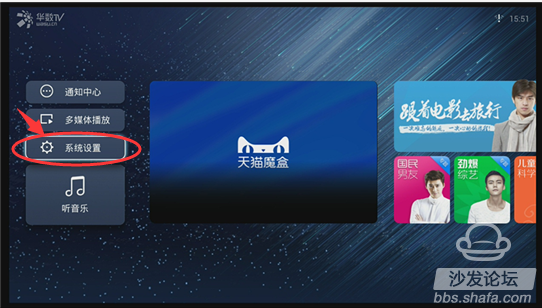
Find - Developer Mode - Remote Debug Mode - Switch Selection - Open
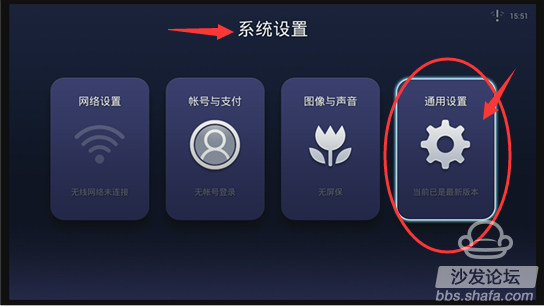
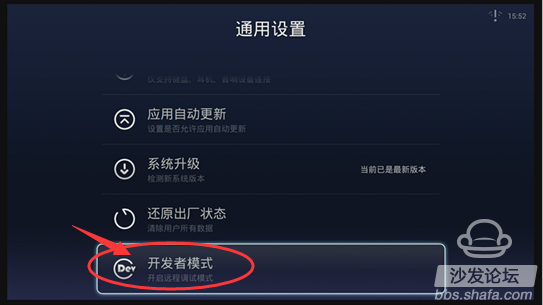
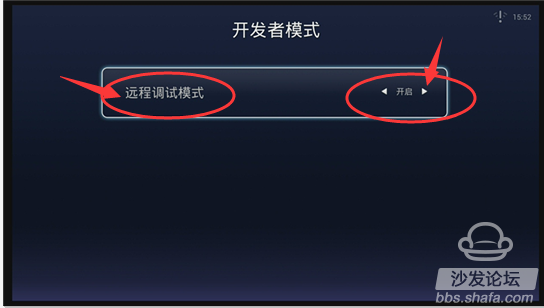
Check the IP address: In the network settings, find the WIFI signal name and enter the password, press OK;
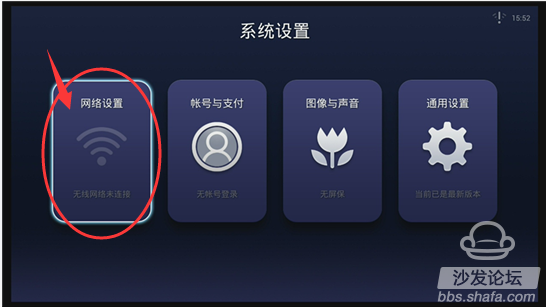
2. Record the IP address: for example 192.168.xxx.xxx;
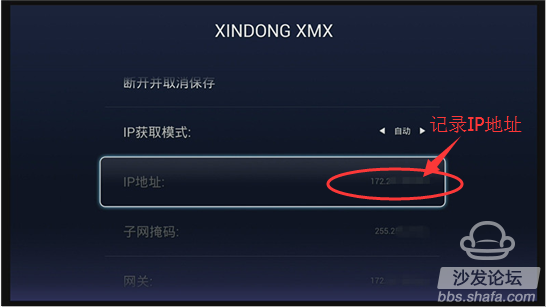
3. On the computer: Click to download the sofa TV wizard
Note: Windows XP system must first install net.3.5, NET.3.5 download address: Download Now
Unzip the downloaded TV sofa elf on your computer and open the unzipped file "Sofa TV Elf"

When you double-click on the sofa to run the TV wizard, if there is a risk on the computer with anti-virus software, please exit or allow installation.
Win8 system will pop up confirmation box when running sofa TV elf


4. At this time, enter the IP address of the box in the popup screen


Wait a moment

5. Return to the main interface of the box after successful installation
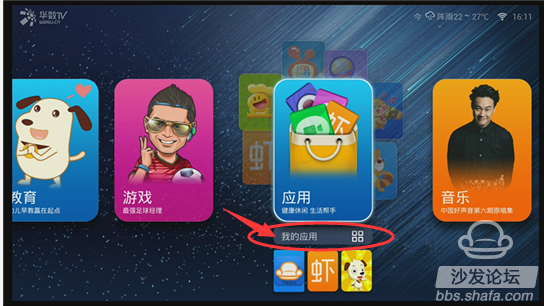

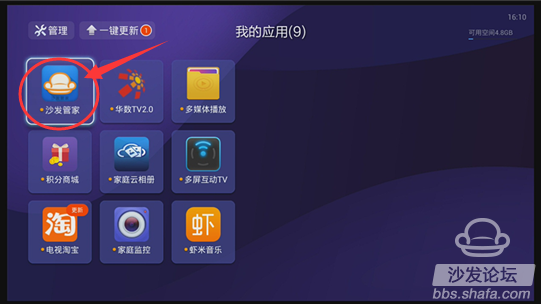
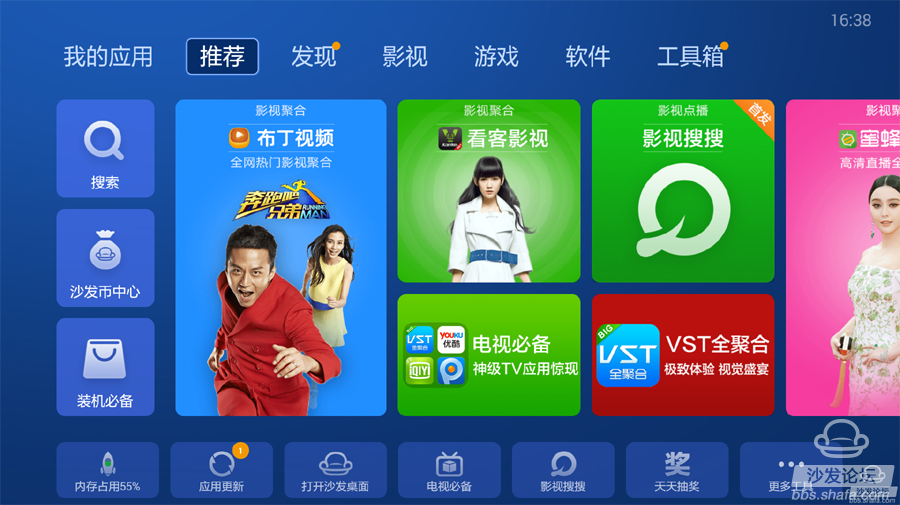
If the installation fails, restart the device and try again by following the steps (may be useful). Still have questions please add the following sofa butler official QQ group.
Download the TV application and recommend the best application market sofa butler on Smart TV. Watch videos on smart TVs and recommend using pudding videos. Fun smart TV (and box), exciting content in the sofa forum.
[Installation process]
1 TV and computer are connected using the same router→2 Open Lynx Box 1S+ record IP address information→3 Download Sofa TV Wizard→4 Sofa TV Elf dialog input TV's IP→5 Complete installation
ã€Steps】
1. After connecting to the Internet, open the Tmall Box 1S+ record IP address information: (enter the interface and find the system settings)
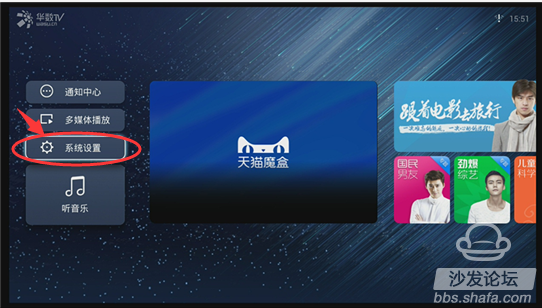
Find - Developer Mode - Remote Debug Mode - Switch Selection - Open
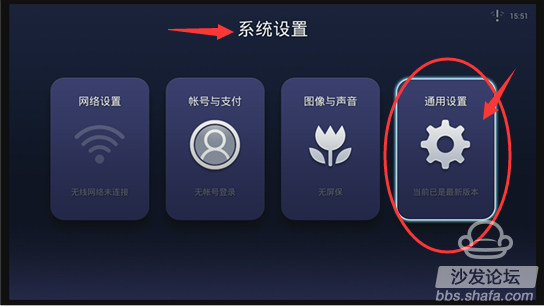
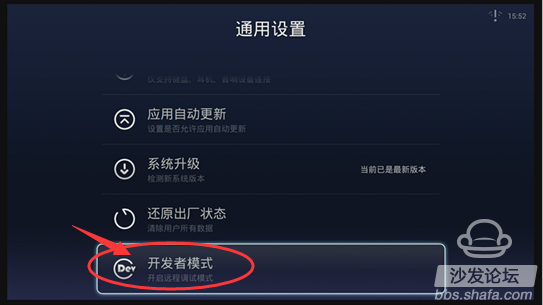
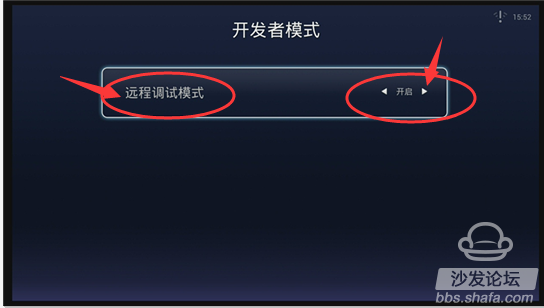
Check the IP address: In the network settings, find the WIFI signal name and enter the password, press OK;
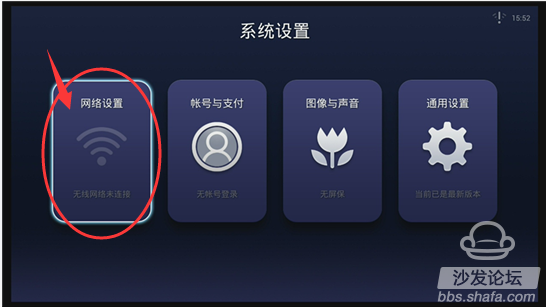
2. Record the IP address: for example 192.168.xxx.xxx;
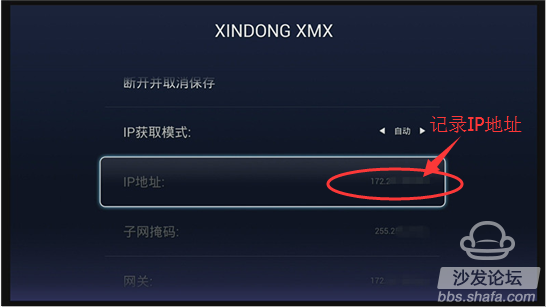
3. On the computer: Click to download the sofa TV wizard
Note: Windows XP system must first install net.3.5, NET.3.5 download address: Download Now
Unzip the downloaded TV sofa elf on your computer and open the unzipped file "Sofa TV Elf"

When you double-click on the sofa to run the TV wizard, if there is a risk on the computer with anti-virus software, please exit or allow installation.
Win8 system will pop up confirmation box when running sofa TV elf

Click on "Need to run"

determine
4. At this time, enter the IP address of the box in the popup screen

Enter the IP address seen on the box before: IP address: 192.168.xxx.xxx

Wait a moment

5. Return to the main interface of the box after successful installation
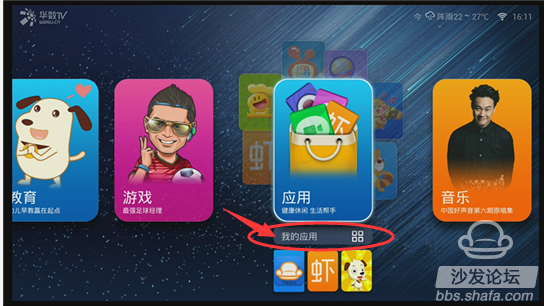

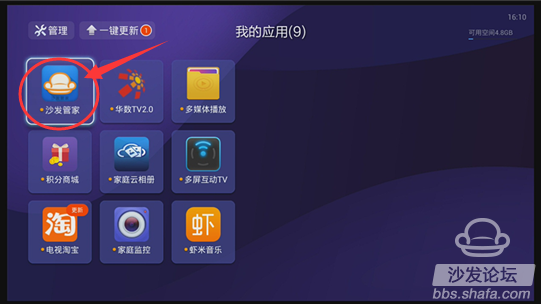
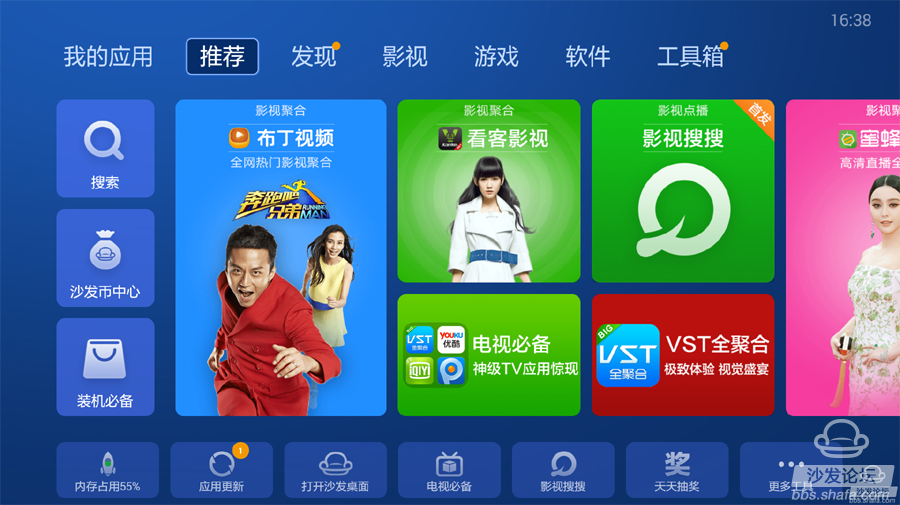
If the installation fails, restart the device and try again by following the steps (may be useful). Still have questions please add the following sofa butler official QQ group.
Lynx Box 1S+ Other Installation Method: http://
Download the TV application and recommend the best application market sofa butler on Smart TV. Watch videos on smart TVs and recommend using pudding videos. Fun smart TV (and box), exciting content in the sofa forum.